Sometimes, we may want to reuse a form that has already been built in one Joomla! site on another installation.
This tutorial will guide you through the steps to upload a pre-made form in Formea Form Builder, whether it was generated using the Formea Backup Extension or downloaded from one of our example forms.
Requirements
Before proceeding, make sure you're using Formea version 1.2.2 or later, as the form upload/installation feature was introduced in this version.
File Format
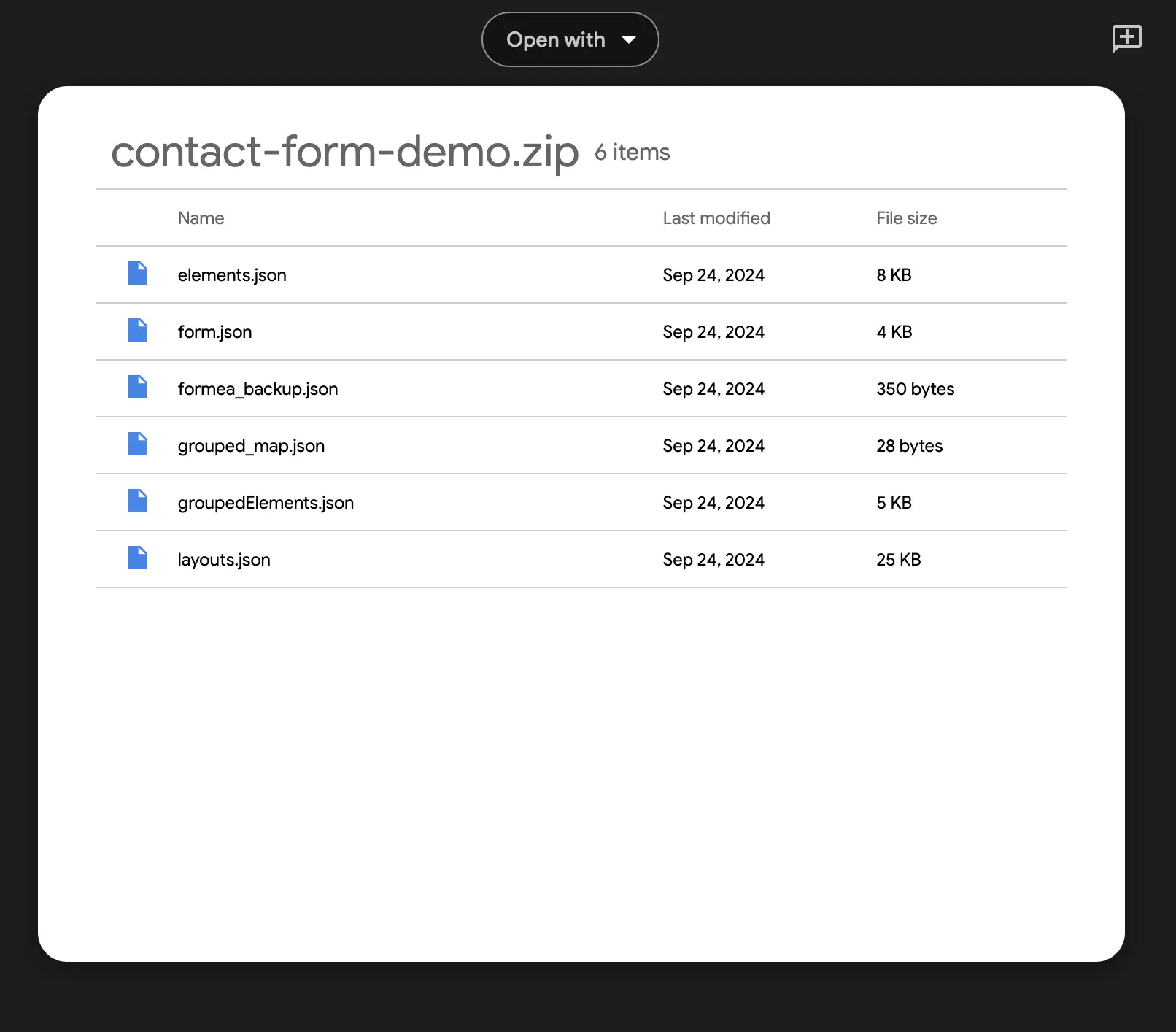
The form file you’ll upload should be a compressed .zip file. Inside the zip, you’ll find JSON files that define the form's elements, structure, and layout. You can generate this file using the Formea Backup Extension or by downloading one of our example forms.
Steps to Upload a Pre-made Form
-
Prepare the form file
First, either generate a form backup using the Formea Backup Extension or download an example form from our library. -
Access Formea in Joomla!
In the Joomla! Administrator panel, go to Components > Formea Form Builder > Forms. -
Click “Upload Forms”
In the Forms page, click the "Upload Forms" button in the top toolbar.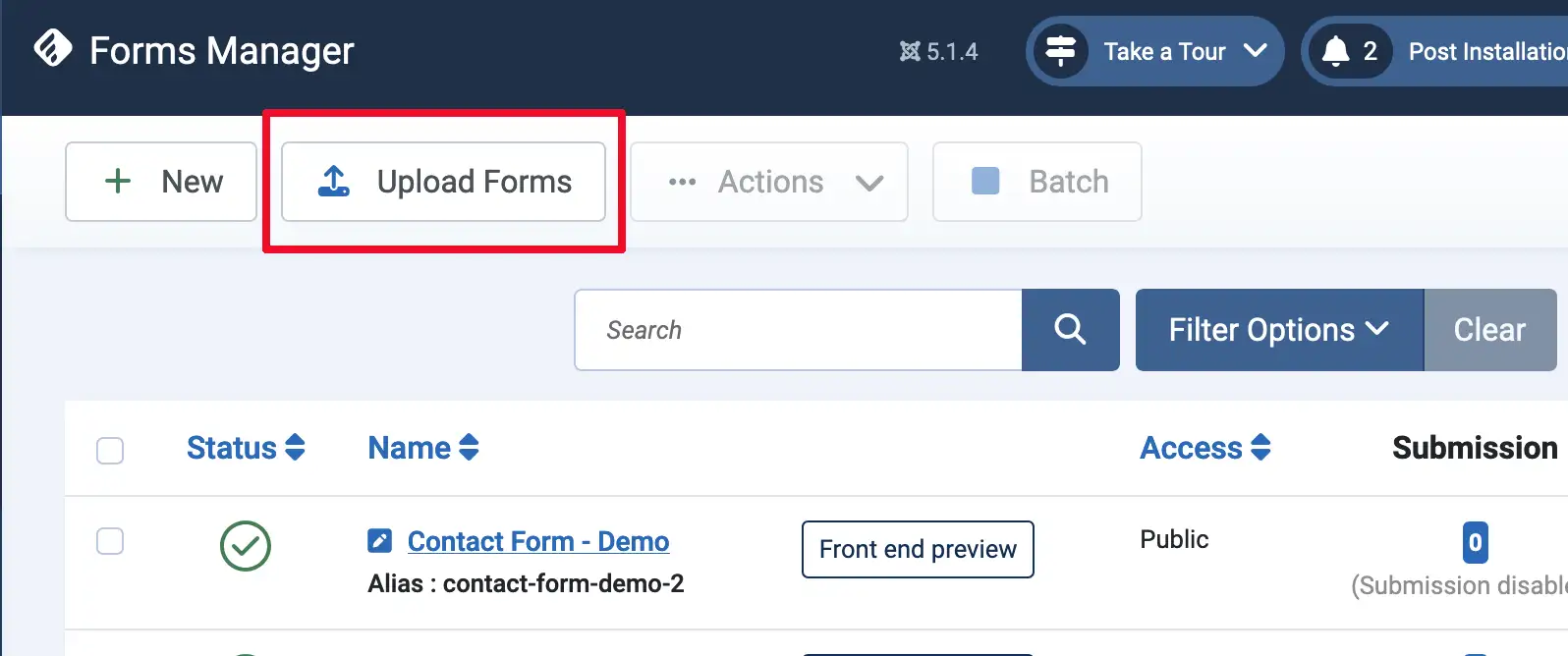
-
Upload the form
A dialog box will appear. Click "Browse" to select the .zip file containing your form, then click "Next".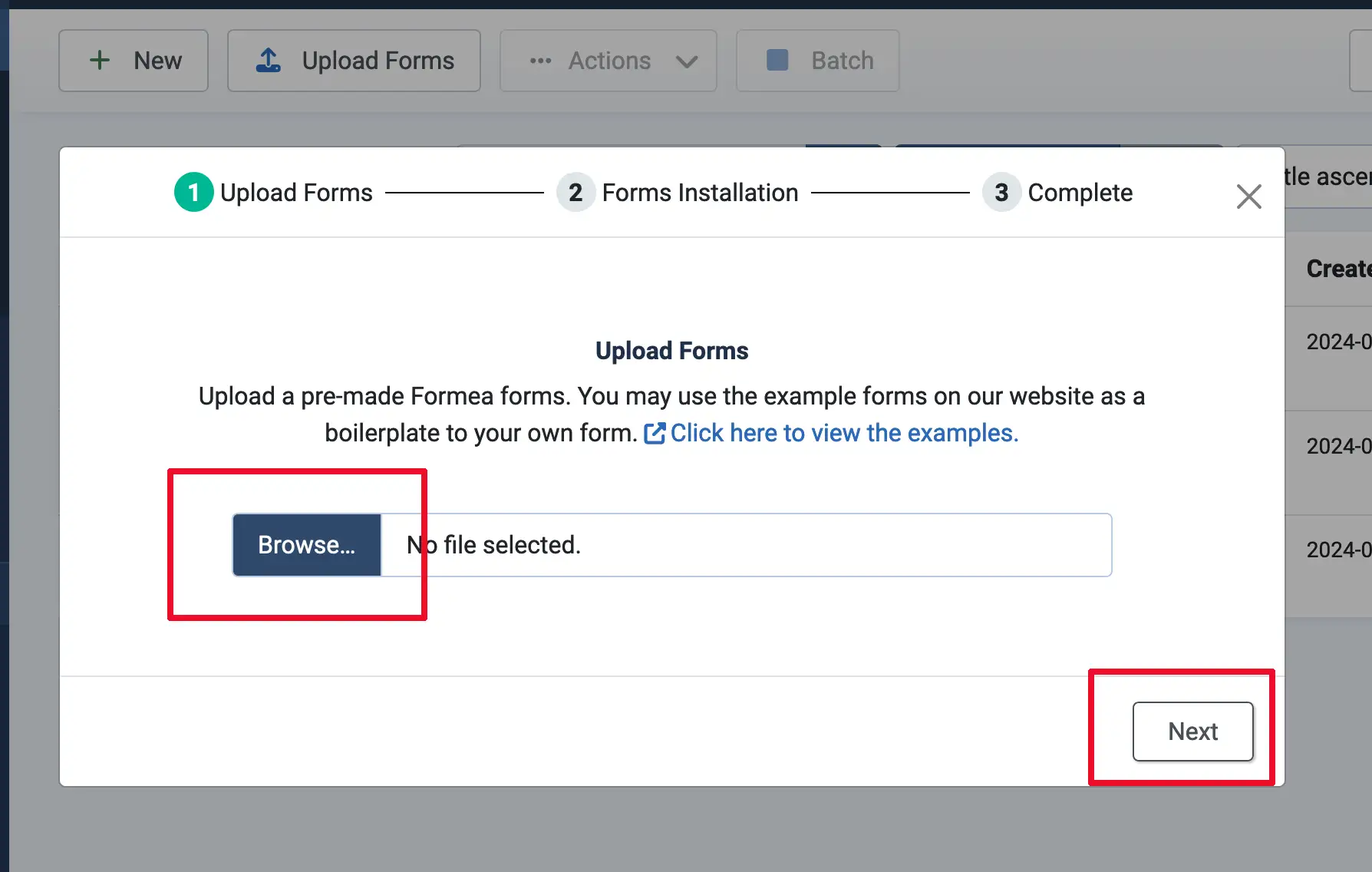
-
Check for Dependencies
Formea will analyze the uploaded form to check for any missing dependencies (such as elements, validations, or core features). If a warning or error is shown, it means some dependencies are not available in your current installation. You can still proceed with the installation, but the form may not function as expected.- If no issues are found, click "Install".
- If warnings are raised, click "Install Anyway" to proceed.
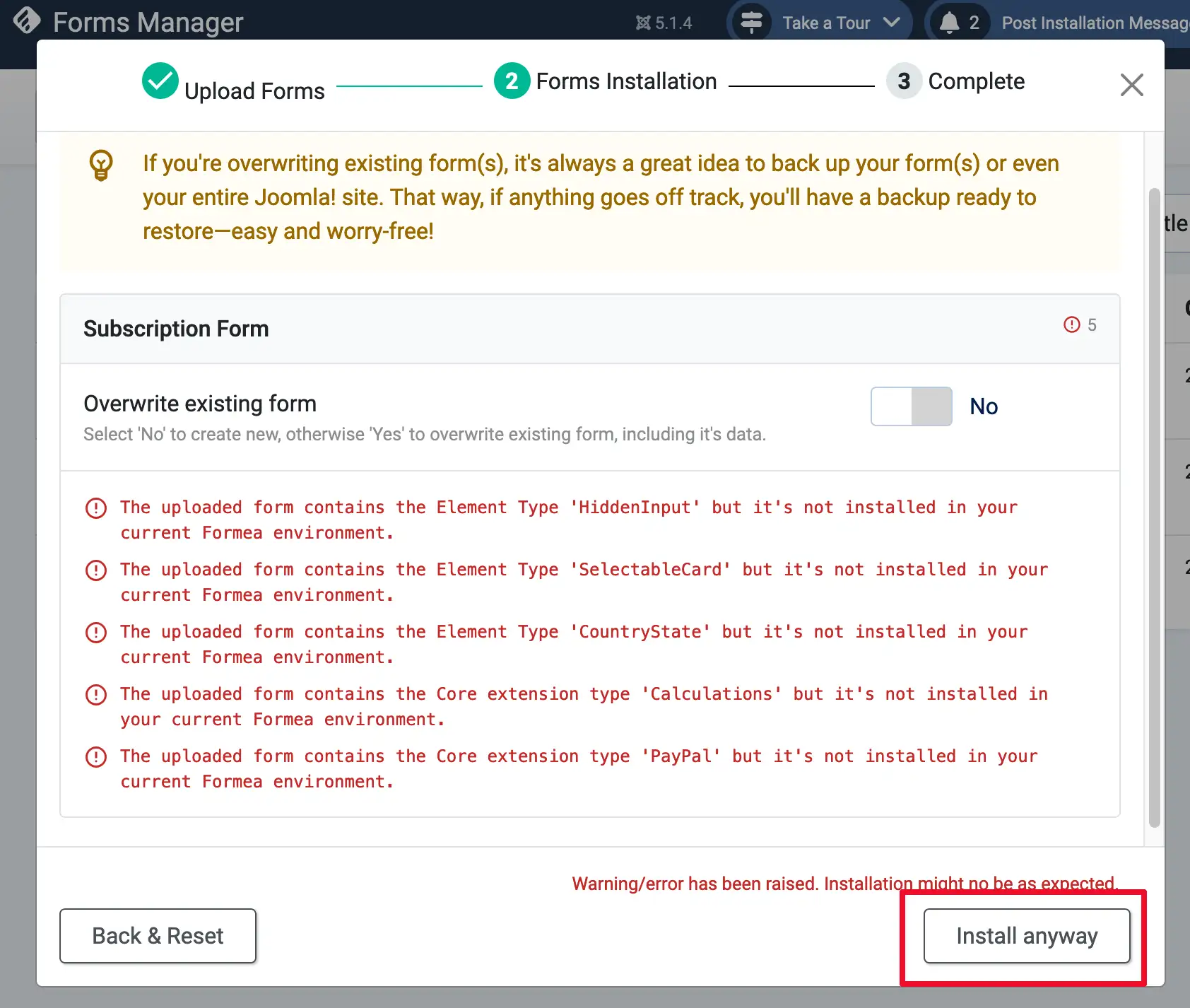
-
Finish the Installation
Once the installation is complete, you can close the dialog by clicking the “X” in the top-right corner, or click "Manage Form" to start configuring the newly installed form.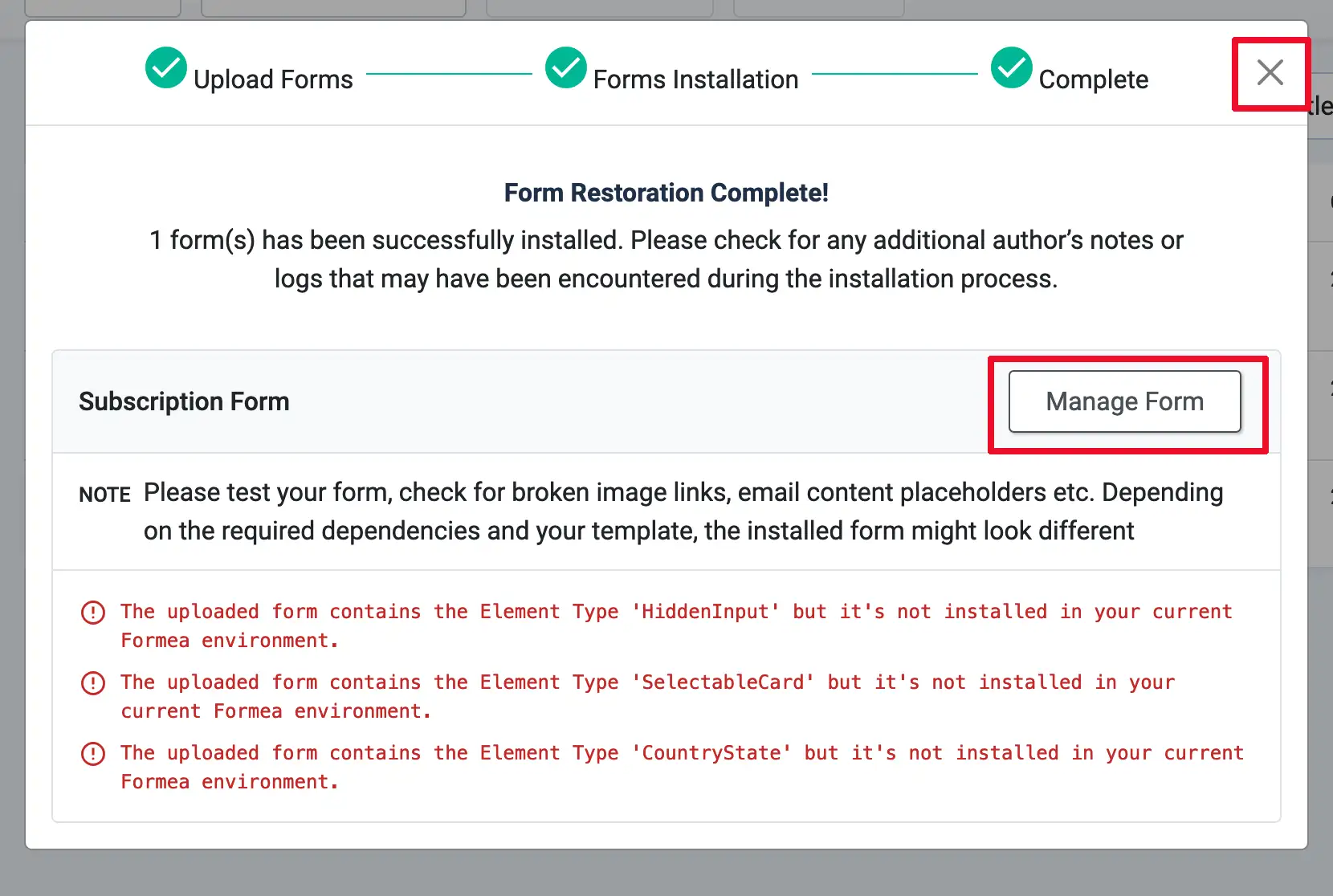
-
Review and Configure the Form
After installation, review the form for any issues such as broken image links or missing placeholders in email content. Depending on the dependencies and your Joomla! template, the form's appearance may vary. Make any necessary adjustments to ensure the form works as expected.
If you close the dialog, and your newly installed form is not listed in the list view of your "Forms" page, simply click refresh to reload the page.
